Apptivo now supports linking documents from Microsoft OneDrive! This new integration works very similar to the existing documents app integrations with Google Drive and Dropbox.
The documents app is part of Apptivo’s contextual collaboration – a suite of tools available in all 50+ Appptivo apps! Keep your files stored in OneDrive, and link relevant files to any record in Apptivo. Link contracts to customers in the CRM, track requirements for project management, screenshots to help desk tickets, or any other reason you might need to store a file in Apptivo.
What type of account is required to integrate OneDrive?
Apptivo works with any OneDrive account, both business and personal. Any free accounts registered at Hotmail.com, Outlook.com, or OneDrive.com will work fine.
What configuration steps are required in Apptivo?
Getting set up is extremely easy, just one step! There are two types of OneDrive accounts:
- Business –This option is for those with Office365, or exchange & active directory. If you have your own business domain name, use this option.
- Personal –Anyone with an account @outlook.com, @live.com, or @hotmail.com will use this option, regardless of whether you have a paid or free OneDrive account.
If you want to use personal, no configuration is required, proceed to the next step. If you need to use business, then an administrator will change the setting once, and it applies to all users.
To change the setting, click your name in the upper right corner, and select “Business Settings”. In the left column of business settings, click on “Third Party Integration”, and then just click on the bubble for “OneDrive Business”, and wait for the yellow confirmation message.
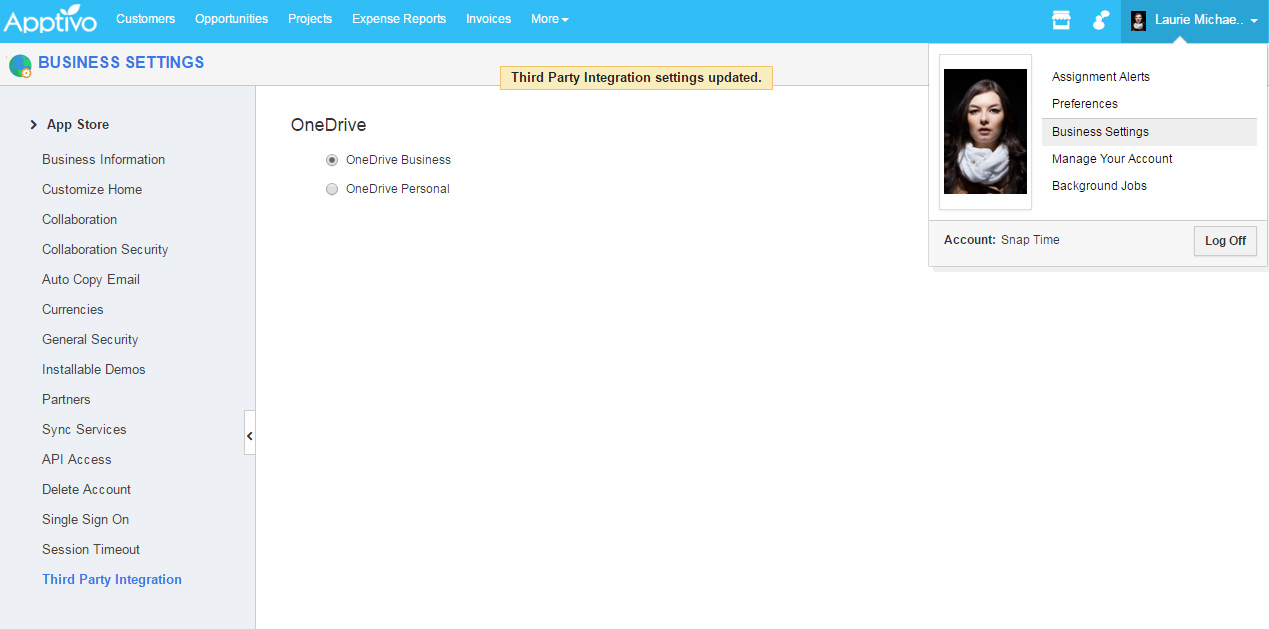
Using the OneDrive integration
Linking documents from OneDrive is also very easy, and works exactly the same in all 50+ Apptivo apps. You are able to link documents from multiple sources at once, so you could link some documents from OneDrive, and store some directly in Apptivo.
To add a document, navigate to the detailed view of any record, and click on the documents tab. From here, just click on the blue “Add Document” button to reveal the “From OneDrive” option. Clicking this opens a popup which will request your Microsoft account email & password if you aren’t already logged in. One authenticated, you’ll see a list of all files in your account, and you can select any file.
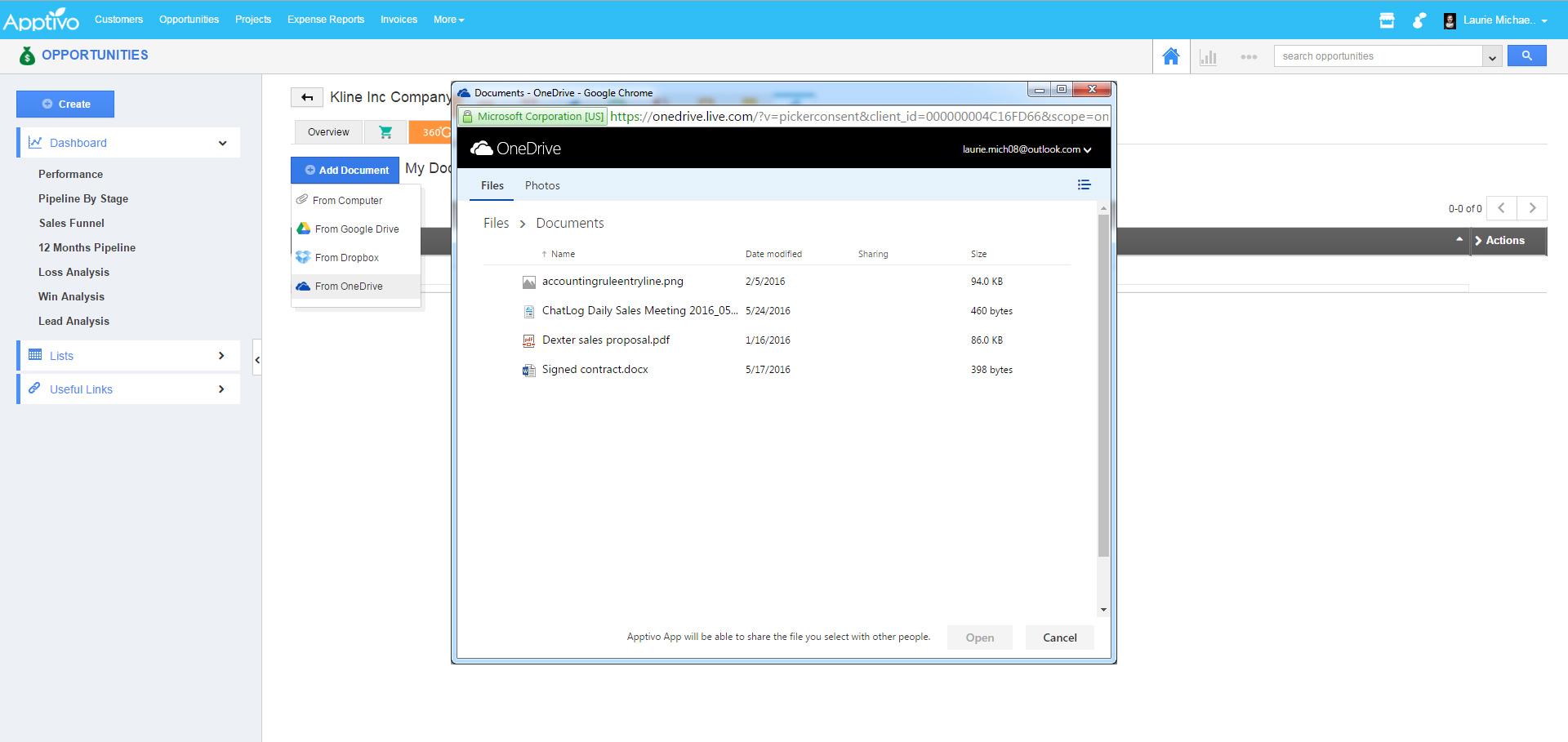
Once a file is added, it will appear in the list alongside any other documents. Clicking this link opens a new tab with that document. That’s it, you’re all set to use OneDrive & Apptivo.
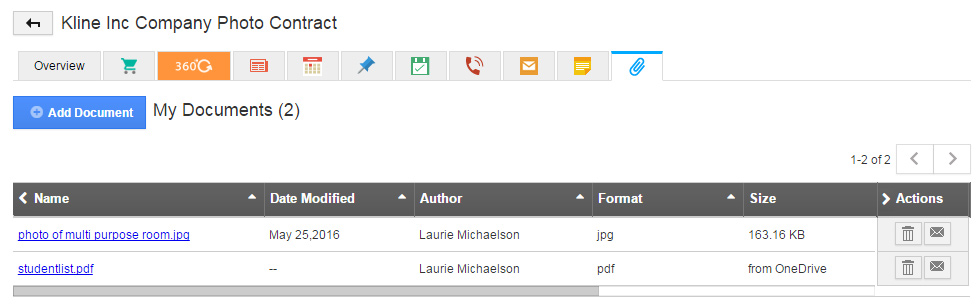
Latest Blogs
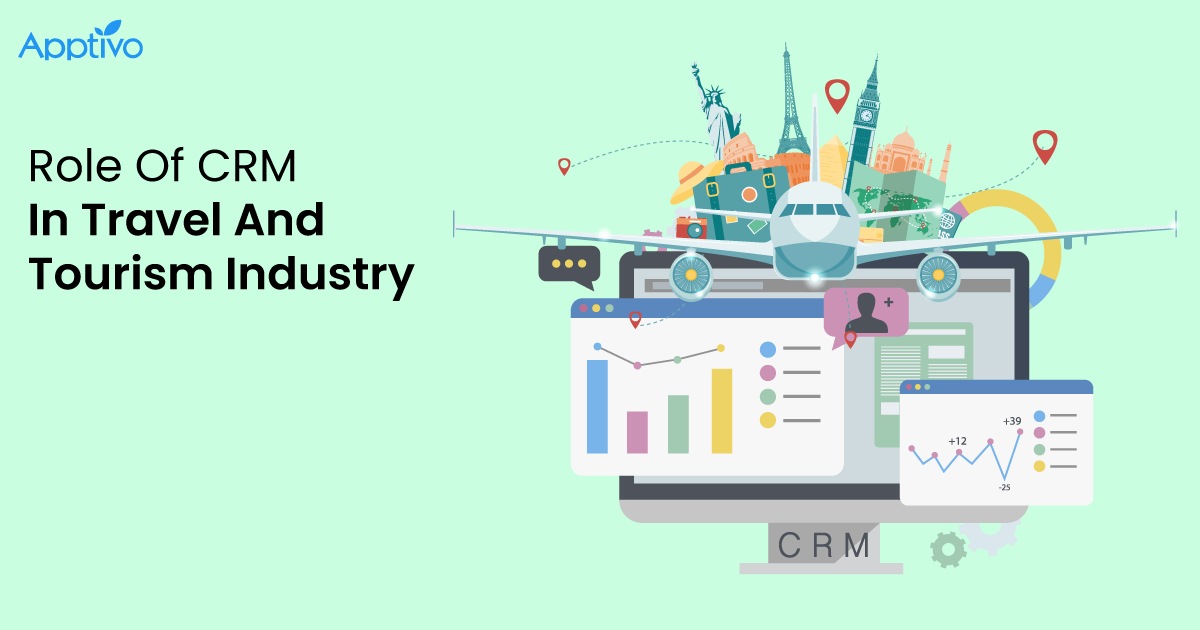
Role Of CRM In Travel And Tourism Industry
Travel and tourism have been a significant part of everyone’s life since the ancient period. When we skim through the pages of history, It should be noted that humans were initially nomads before they became settled in one place. They...
Read more →
WHAT IS CRM TECHNOLOGY?
Introduction CRM is a technology that helps manage the entire customer information and interactions in order to build and maintain superior customer relationships. The CRM solution replaces spreadsheets and other different applications, which makes it easy for the businesses to...
Read more →
Everything you need to know about the Annual Maintenance Contract!
1. What is an Annual Maintenance Contract? 2. Benefits of Maintenance Contracts 3. How can Apptivo CRM help you manage maintenance agreements and vendors? 4. Summary .synonyms { padding: 30px; border-radius: 10px; padding-top: 10; background: #ecf3ff; } Think about getting...
Read more →
