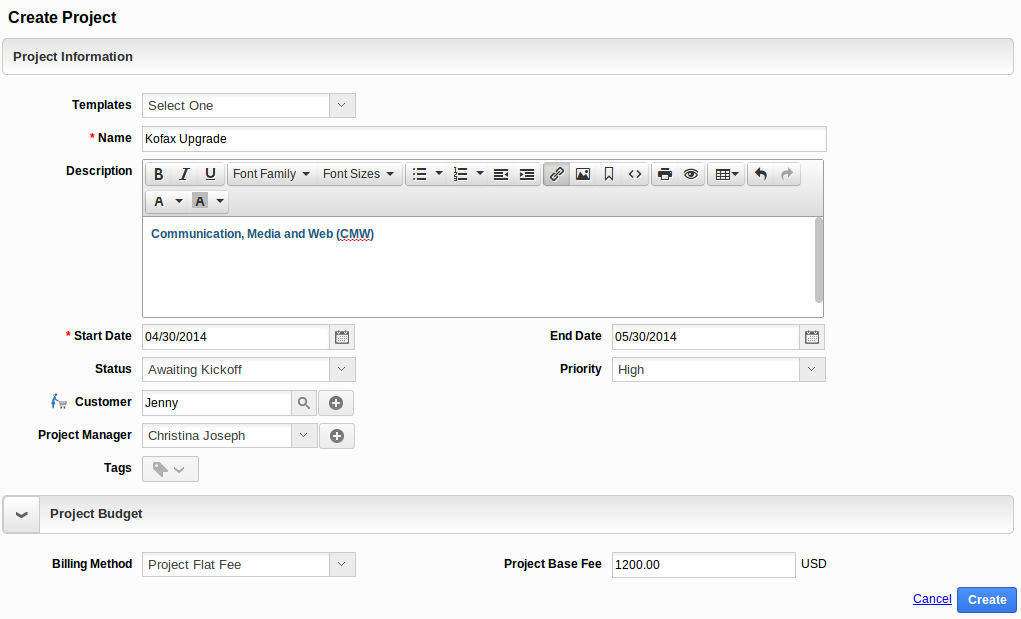Project Attributes
Project management can be adjusted to serve the need of yours. One important tool for adjusting the project applications is the possibility to add the custom fields in the name of the project, choose the billing method, starting date of the project. The project attributes describes each and every field of the project. These attributes are involved in the project creation.
Name
The project name is much important to facilitate the project once created. This name attribute will be enabled in every action performed along with the project.
Description
It describes about the summary of the project. If some of the application highlights in the project, you can describe them. The properties or how this project should be handled can also be given in this field. This will be very helpful at the time of over viewing the project.
Status
A status which speaks about the nature of the project, if the project is created by scheduling all the norms with the employees then you can choose the status as behind scheduled. This can be updated often by editing the project at once the project met with trouble then you can change the status as In Trouble.
The Seeded values for project statuses are,
- In Trouble – The project may be in the status of “In Trouble”, If there is lacking resources or technical issues.
- On Hold – The project may be in the status of “On Hold”, If it’s scheduled implementation date is postponed or when there is a new entry with urgent requirement.
- On Track – The project may be in the status of “On Track”, If the milestones of your project are achieved as scheduled
- Awaiting Kick Off – The project may be in the status of “Awaiting Kick Off”, If the project is ready for implementation
- Completed – After implementing all requirements, projects will be in the status of “Completed”.
- Behind Schedule – The project may be in the status of “Behind Schedule”, If you are not able to reach your milestones as planned or scheduled.
- All – All the projects will be in “All”.
Priority
A priority denotes the importance of the project. If the project priority seems to be higher, the tasks, activities related to the project can be performed as early as possible. The Seeded values of project priorities are,
- High
- Medium
- Low
Customer
Customer of the project involves for invoicing the project and also the customer has involved in the project budget by approving the project flat fee.
Billing method
Choose the method according to the customer demand. The billing methods are,
- Project flat fee
- Milestone Billing
- Time and expenses
Project base fee
The base fee describes the customer approved amount for the project. This field will be applicable only for the Project flat fee billing method.
Estimated effort
This estimated effort is an allocation of planned working hours between categories of project activities. (This field is optional). This field will be enabled for Time and Expenses billing method.
Template name
The project templates are the pre formatted projects that can be used to quickly create a project. In the Project template, everything such as sub projects, milestones, tasks, teams can also be reused.
Project name
This attribute value describes the name of an existing project. If the project is about to create with an existing project in that case you can make use of existing projects.